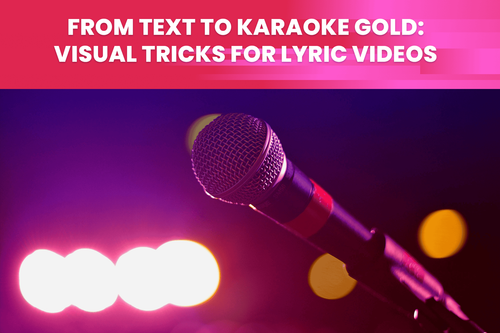Are you just starting your video-making journey and finding terms like 1080i and 1080p a bit confusing? Don't worry! you're not alone. In this beginner-friendly blog post, we'll break down the differences between these two high-definition video formats and explore why AI deinterlacing works wonders for one of them.
What's the Deal with 1080i and 1080p?
First things first, both 1080i and 1080p offer fantastic video quality with a resolution of 1920x1080 pixels. However, the main distinction lies in how they display video frames.

1080i (Interlaced)
Imagine 1080i as a picket fence where you can see through the gaps. It displays video frames in an alternating pattern. In one pass, it shows half of the lines of each frame (odd lines), and in the next pass, it displays the other half (even lines).
The main advantage of 1080i format is that it reduces the needed streaming bandwidth by 2x compared to 1080p. While easier to stream, 1080i can introduce some visible interlacing artifacts, especially on larger screens.
With modern Internet connection speeds, streaming bandwidth has become a less of a concern so the 1080i has fallen out of fashion.
1080p (Progressive)
In contrast, 1080p is like a solid brick wall, with every brick in place. It displays each frame progressively, meaning that the whole frame is shown at once. This approach results in a sharper and more detailed image, especially for scenes with a lot of moving objects and fast-paced content. It eliminates those interlacing artifacts found in 1080i.
Which One to Choose?
Most modern devices and displays support both 1080i and 1080p. However, some older devices may only support 1080i. If you have the option to choose, always choose the 1080p as it produces a higher quality image.
You should choose 1080i only if you know the display device doesn't support 1080p version.
Displaying 1080i on a 1080p screen
1080i is commonly used in broadcasting and older video equipment. In this format, each frame is divided into two fields, with one field containing the odd lines and the other containing the even lines. These fields are displayed alternately, creating smoother motion for content like sports.
However, when playing 1080i content on a progressive display, like modern HDTVs, a deinterlacing process is necessary.
What's Deinterlacing?
Deinterlacing is like turning the picket fence into a solid wall. It's the process of converting interlaced video into a progressive format (like 1080p) for smoother playback. During this process, the interlaced video is analyzed, and the missing lines from each field are interpolated to create a full progressive frame. This eliminates those interlacing artifacts and gives you a more natural and detailed image.
Choosing the Right Deinterlacing Method
There are various deinterlacing algorithms used by different devices and software. Some common methods include bob deinterlacing, weave deinterlacing, and motion-adaptive deinterlacing. Each method has its pros and cons in terms of preserving detail, reducing artifacts, and handling motion.
The quality of deinterlacing can also vary depending on the hardware or software used for playback.
What About 1080p?
No need to deinterlace 1080p! It's already in a progressive format, ready for smooth playback on your progressive displays.
How to Check Your Video Format
To find out whether your video is in 1080i or 1080p, you can look at the video's properties or check your playback device or software settings. This information is typically found in the video details or settings menu.
You can also play the video in your favorite video player and look for the typical zig-zag artifacts on the fast moving objects in the scene. If you see the zig-zag artifacts, the video is problably in the interlaced format.
Discover the Magic of AI Deinterlacing
If you find yourself with 1080i content that needs deinterlacing, you're in luck. Tools like TensorPix software can make the process a breeze. Just upload your video, choose the AI-powered De-interlace filter, and watch those interlaced artifacts disappear.
Remember to double-check your video properties to ensure it's in interlaced mode before applying the filter.
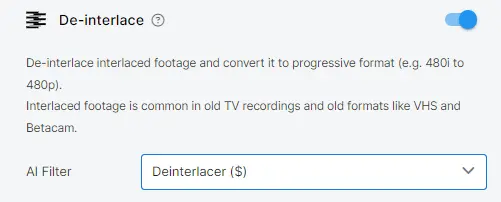
5 Smart Takeaways
- 1080i alternates lines to reduce streaming bandwidth, while 1080p shows all lines at once for sharper images.
- 1080p is already in a progressive format, so no deinterlacing is needed.
- Deinterlace 1080i when playing it on progressive displays for a smoother viewing experience.
- Different deinterlacing methods preserve detail and reduce artifacts to varying degrees.
- Check your video properties or playback settings to determine if the video is interlaced or progressive.
In conclusion, understanding the difference between 1080i and 1080p is essential for creating high-quality videos. Deinterlacing is your friend when dealing with 1080i content on progressive displays.
Now you're equipped with the knowledge to make the right choice and enjoy your video-making journey to the fullest!
Happy video creating and watching!