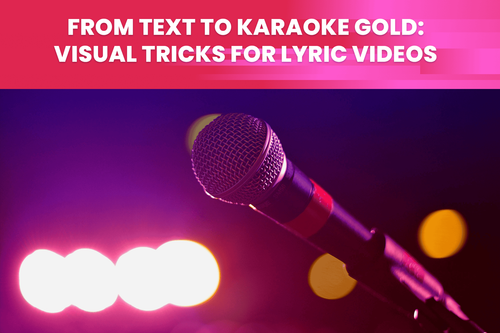You're probably familiar with those scenes in hair shampoo commercials when the actresses toss their hair back lightly over their shoulders, and you can see how each strand is combed through.
Likewise, when a car goes through a window in action movies, you know the scenes of glass shards flying in all directions. A moment that typically lasts a second is shown in half a minute for the viewer to capture every detail.

In a slow-motion video, a scene is captured in a way that gives the impression that time has slowed down. The slow-motion effect enhances the drama and keeps the viewer's attention on a prominent part of the scene.
In this blog, you will learn how to turn any video into a slow-motion video, achieve the same effect, and amaze everyone who watches your video.
How is Slow Motion Achieved?
Slow-motion has become an aesthetic storytelling tool. We see slow-motion videos in sports broadcasts, advertisements, and movies. Showing this kind of video, where the action appears much slower than in real life, makes the audience forget everything else at that moment.
Before talking about the technical details of achieving slow-motion, we will first give you a quick intro to video framerate.
Framerate or FPS (Frames Per Second) is the number of unique images that are created in one second of a video. If you aren't familiar with FPS and why it is significant for your video, be sure to read our article about framerate and creating, where we covered this topic in detail. In short, the more FPS your video has, the smoother it will look.
If you want to achieve a smooth slow-motion video effect, the video must be captured at a framerate of at least 60 FPS before being slowed down to 24 or 30 FPS.
When there is a need to slow down very high-speed objects like flying bullets, it's even better to record a video at more than 60 FPS to get a more graceful appearance. If you plan to slow down your video, shooting at least twice the desired framerate will be a good starting point.
What happens when there isn't enough FPS to make a smooth slow motion?
Imagine you have a fantastic video that you want to slow down in certain scenes, but there isn't enough FPS. Now, what?! How to make a slow-motion video with a too-low framerate?
If you try slow motion with a standard 30 FPS video, you will get a slowed video but it will be choppy when played. Not a great viewing experience. Fortunately, just as video can be slowed down to a lower FPS, there are methods for increasing video framerate.
Keep reading, and you'll find tips for efficiently performing slow motion on lower-quality video using AI methods.
How to Create Natural-Looking Slow Motion Video?
Let's say you have a high-quality 1080p video, but only at 25 FPS, and now you want to slow down certain scenes. We have the right tool for you to make a slow-motion video like a pro.
The simplest way is to use video-enhancing software that automatically does your job. Using the right tool, you can easily get a natural look at the slow-motion video. That's what TensorPix does.
TensorPix provides the Slow Motion filter - perfect for application on scenes that'll look way cooler in slo-mo. Following these simple steps, you will get the expected result in just a few minutes.
Step 1: Create an TensorPix account
Open the TensorPix web app and sign up with your Google, Facebook, or email address. After creating an account, you are in and already have some free credits to spend on trying out the application.
Step 2: Upload a video
Once you've decided to enhance your recording, you need to submit the clip you wish to slow-mo. The video is still available after it has been enhanced; therefore, you can make some other enhancements to it again.
Step 3: Enhance the video using an AI filter
There is a moment when you select the Slow Motion filter. Before applying it, check if you require trimming or some advanced settings. When you enhance a video, the original record is not changed, but a new one is created with the changes applied.
Step 4: Wait for the email
While TensorPix enhances your video, you can leave the website and do some other stuff because the TensorPix will mail you when your video is ready for download. The edited video remains available for future download on the website in the section with the rest your enhanced videos.
Alternative to Using Slow Motion Effect
Almost any video may turn into a slow-motion video, regardless of the quality of the original video or the camera that records it. The solution is applying a video smoothing tool which increases the FPS. Then you can control the slowdown in any other app that supports video editing.
Video smoothing is a sort of video processing in which intermediate frames are created between existing ones to make animation more fluid and to fill in missing frames so that the video gets more frames per second. Although some of these techniques may be more or less successful, AI methods provide the most precise results.
TensorPix also provides an FPS Booster filter that produces incredibly smooth videos. This filter also uses artificial intelligence in the background, and its application to a specific video is as simple as applying the Slow Motion filter already described.
Some of you may wonder why there is Slow Motion filter if you can use any other video editing tool to slow down the video that has a high framerate.
Well, it's simply a matter of convenience. Slow Motion will first increase video FPS (just like FPS Booster) and then slow it down. Why use two tools when you can use a single tool for the job? After increasing the framerate, a recording is ready to adopt the slo-mo.
Conclusion
It's understandable you want a high-quality slow-motion video to impress your social media audience or enhance the video content you're crafting. Slow motion is trending and essential for evoking emotions, movement, and thrill.
All of that is now attainable since there are tools based on artificial intelligence. These tools do unimaginably work for editors in a matter of clicks. Whether you already have a decent video or need to boost it first to apply slo-mo, TensorPix will surely help. With TensorPix, you will turn any video into a slow-motion video like a pro.