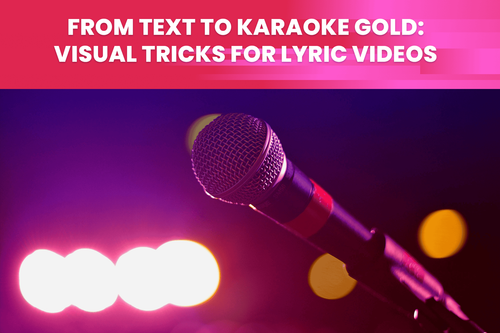On social networks like TikTok and Instagram, as well as in blogs and travelogues, the video format is becoming increasingly popular online (so-called vlogs). Afterward, we have more regular video conversations with our loved ones and participate in video meetings at work.
Nevertheless, we took recordings and photos using the very first cameras and cell phones many years ago. At that time, it was in vogue to make videos with smaller screens at a much lower resolution. Even though they don't meet modern standards, we still want to relive those moments and watch them again.
Every several years, resolution requirements change. Devices with 4k and 8k resolutions represent the norm in today's society. However, we must confront the possibility that outdated recordings may appear distorted and stretched on high-resolution products. Watching your beloved classic SD TV episodes isn't good on a 4K UHD monitor.
There, we wonder whether we can make video quality better. Well, we can, and it's named media upscaling. Let's discover how we can upscale video online.
Upscaling Methods
Expanding low-resolution video content to fit on high-definition TVs and monitors is known as upscaling. The upscaling process occurs when you output a DVD recording to your full HD television, and a video expands to your monitor's maximum aspect ratio. It is accomplished by utilizing an interpolation algorithm.
These algorithms construct new data based on the range of a set of known data elements. The interpolation algorithm transforms "blank" pixels according to those surrounding them and then duplicates that content.
Bilinear and bicubic interpolation are just two of the many interpolation techniques available.
Bilinear interpolation takes the average of two pixels in a 2x2 context. The algorithm isn't the best, but it's quick.
Bicubic interpolation utilizes the 4x4 environment of a pixel. The innermost pixels are given more importance, and the average is then used to interpolate the new value.
Lanczos, which takes more surrounding pixels, will help you prevent blurring crisp lines. Despite requiring extra processing, Lanczos is typical in that it provides the video's high quality.
Using AI Tools to Enhance Video Quality
Newer generations of TVs have standard upscaling capability built-in. Still, it doesn't sound like a proper interpretation of a film. Most likely, you want your film to look better on any screen. In an ideal world, you would permanently repair a poor recording and keep consuming it in an improved format.
Fortunately, AI-driven software programs are available that make media upscaling a piece of the cake. These tools have significantly improved the efficiency of scaling technology.
Upscalers offer plenty of features for different file formats and allow you to regulate the intensity of the modifications. Once you adapt your recording to wider screens and adjust its quality, you can reuse it countless times and play it on multiple devices.
Processing media with AI technologies has a more substantial impact on its quality. You may enhance video quality online from 480p or 720p to 1080p, 4k, or even 8k. AI Upscaling can make media appear clearer and more detailed depending on the AI algorithm implemented.
Upscaling is also related to upsizing. The goal is to increase resolution without compromising quality. Thus, a higher-quality video will automatically have a better resolution. In light of this, upscaling improves the general video quality.
How to Upscale Video Using TensorPix?
TensorPix is an online video upscaler and enhancer that makes remastering low-quality videos never easier. Its video restoration technology offers a fully automated in-cloud video restoration service that can remove noise, restore detail, and make SD videos HD with a smart upscaling AI algorithm.
This tool uses none of your machine's resources because it doesn't need to be installed on the local machine. All you need to use TensorPix is a web browser.
It takes advantage of GPU-accelerated cloud servers, which can process hundreds of videos simultaneously and 100x faster than the average office PC.
TensorPix can aid in processing whether you have a modest collection of home recordings or a sizable collection of professional film. While TensorPix is processing your videos, you can continue working online or offline and finish other tasks on your PC.
Your upgraded recordings are available on the cloud once completed, according to the email you received.
Even if you're using TensorPix for the first time, it's pretty easy. You may sign up with your Google, Facebook, or email address.
After signing in, you are presented with a clean and simple user interface. There are options available for improving video or images.
You can always view your previously uploaded (and enhanced) work and works in progress. For an uploaded video, you may apply trimming and some advanced settings.
To take advantage of TensorPix' features, simply upload a video, select AI enhancement filters, and let the tool handle the rest.
When to Use 200% and When 400%?
There are 10 AI filters available for now, and more will be coming. Each filter's application guidelines are explained, along with the best types of videos to use them on.
For instance, features 200% AI and 400% AI upscale are widely used. It is common for both to add details to enhanced videos. While 200% AI doubles resolution, 400% AI increases resolution by 4x.
200% is suitable for videos with a resolution of at least 1280x720. On the other hand, 400% is better for recordings less than 1280x720 in resolution because they require more resizes.
Both are suitable for using compressed videos (e.g., Youtube videos).
Tips for Better Upscaling Quality
In case it's your first time using TensorPix or a similar tool, here are some tips for upscale video:
The general guideline is - the better the quality aspect you're trying to fix in the source, the better the enhancement. It's hard to anticipate much improvement if the source suffers from strong compression problems hiding many details. However, if the source only has moderate or low artifacts, the result would be much better as it's easier to fix minor artifacts than heavy ones.
The best thing is to try enhancing a sample and see how it turns out (this is why TensorPix has Free Previews for videos and Free Watermarked Processing for images).
Give heed to hints regarding the use of various AI filters. Explore the suggestions mentioned in the filter description.
Use default settings if you're not familiar with the listed advanced settings. Defaults will provide the optimal quality and file size for the enhanced video.
Why Use TensorPix as a Video Enhancer?
Three main factors allow us to endorse using this tool to make video quality better:
1. Accessibility
The most important aspect is that the tool is web-based and used to upscale videos online. The changes are made on TensorPix servers instead of locally, so there is no waiting for enhancement. Moreover, modified videos are always accessible and re-downloadable.
2. Goof-proof
It's so helpful that TensorPix provides us with brief descriptions of each AI filter and instructions on when to apply them. Therefore, we don't have to comprehend the upscaling algorithms and manually waste time testing each feature.
3. Simplicity
We prefer software packages with clear features and a straightforward user interface.