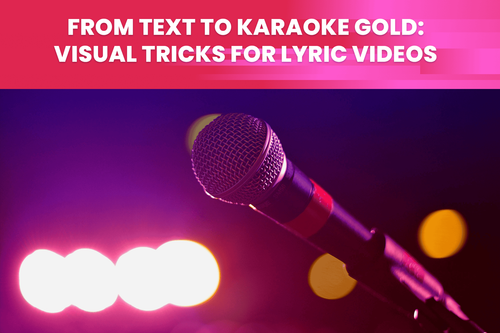No matter if you use Zoom to record a family call, or for a business presentation, there is always someone whose video is not sharp.
You would love to share these videos but due to poor quality, they are hard to watch so you're having second thoughts about sharing.
Here is where AI Face Enhancer can step in, and enhance your video to the point that it's pleasant to watch.
Face enhancer is very similar to the AI upscaling filter, but it only works on human faces. It also works much better than general upscaling as it’s focused on upscaling human faces only.
For additional face enhancement options, explore various apps like FaceApp to further improve your images.
Tips for best results:
- Apply this filter on front-facing faces. This filter won't have great success when the face is angled, not well-lit, or very small.
- For best results, apply the filter on videos that have a decent level of quality and faces are visible. If the face lacks details, the filter might reconstruct the face differently than what the person looks in reality.
- Apply this filter if there are human faces in the video. Zoom video calls are one example where this filter could help the most.

Enhance Zoom video presentation!
A great Zoom presentation has been recorded, but the participant's faces are not sharp enough. Don't worry!
Use Face Enhancer - AI filter focused on upscaling human faces only.
Now you will have a great video presentation to share!
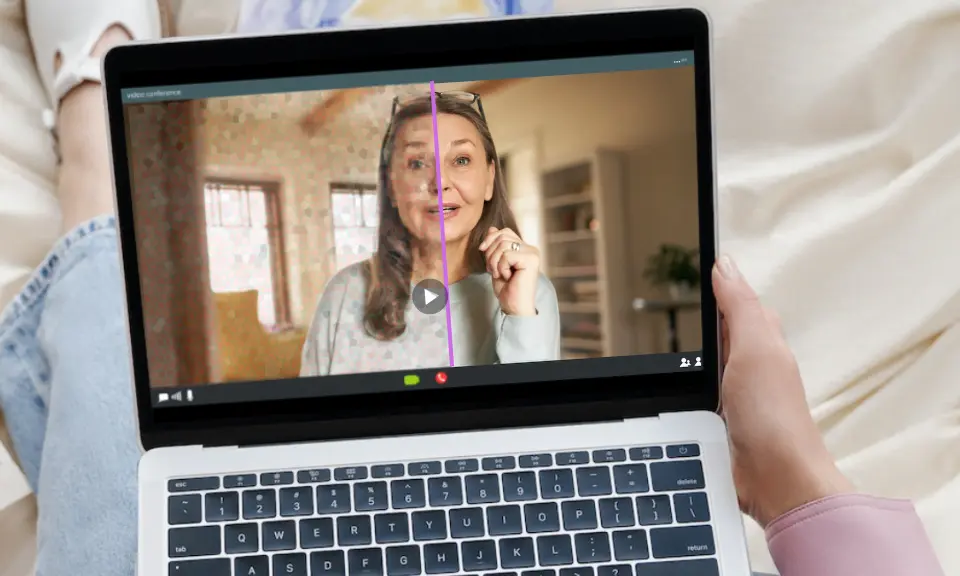
Enhance Zoom video call!
A lovely Zoom family call has been recorded, but the faces are not sharp enough. Don't worry!
Use Face Enhancer - AI filter focused on upscaling human faces only.
Now you will have a great video memory!