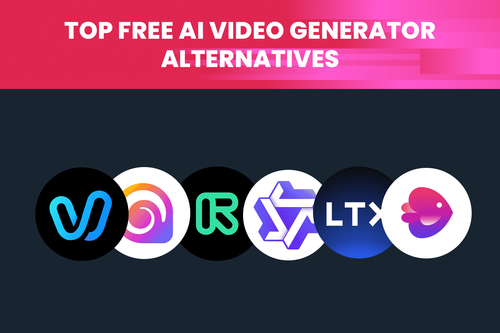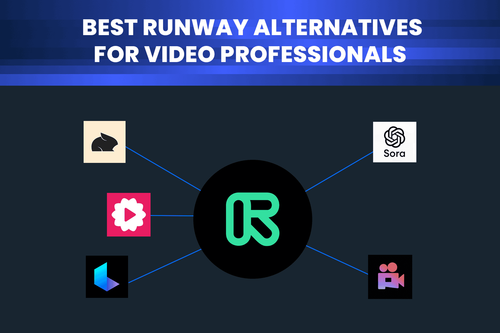AI upscaling breathes new life into video archives, enhancing resolution and visual quality. One of the most common use cases is upscaling Full HD (1080p or 1080i) footage to 4K. While both formats share the same resolution (1920x1080 pixels), the method of displaying images differs. This distinction plays a crucial role in how professional AI upscalers process and enhance video quality. Let's explore which format, 1080p or 1080i, is better suited for professional AI upscaling.
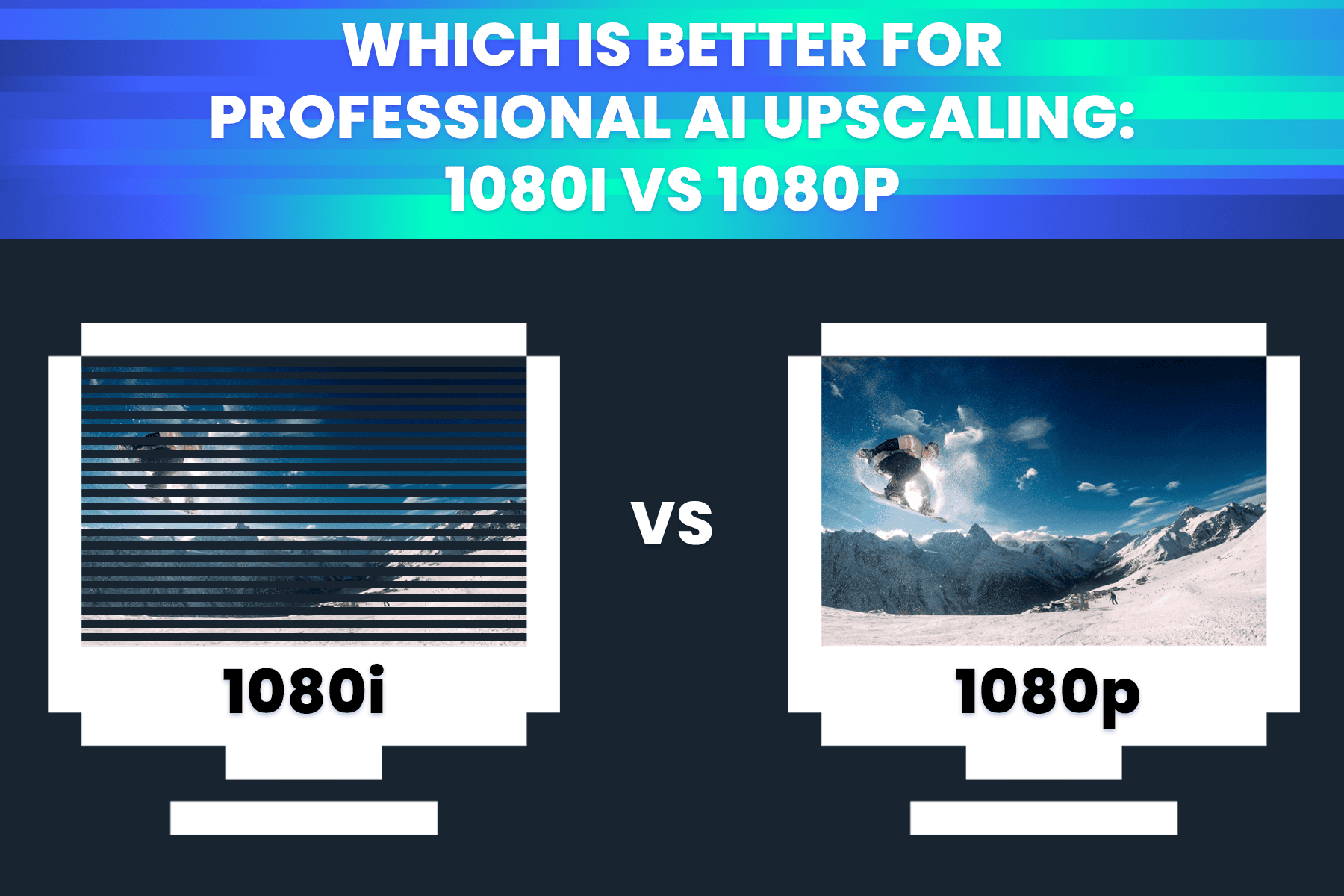
Understanding 1080p vs. 1080i
At first glance, 1080p and 1080i appear identical, but their differences lie in how images are displayed:
1080p (Progressive Scan): Displays a full image in one pass, providing smoother motion and better clarity, especially for fast-moving visuals.
1080i (Interlaced Scan): Displays alternating lines in two passes, effectively reducing bandwidth usage but sometimes causing motion blur or artifacts.
1080i resolution is closer to 720p. This is important, as professional AI upscalers are able to distinguish the difference. In the old days when technology was limited, interlaced scans were especially important. Broadcasters were pressed to use as little bandwidth as possible. With the advancements of technology, 1080p became the dominant format.
Why 1080i still exists
Interestingly, a lot of TV programs are still broadcasting in an interlaced format—typically 1080i. However, modern screens automatically convert 1080i content to 1080p using a process called deinterlacing, which can introduce minor quality loss. Deinterlacing is the process used to construct a full image from the two image fields of alternating rows of pixels that utilize 1080i. When this occurs, the image quality is somewhat reduced compared to true 1080p.
The challenge of AI upscaling 1080i
1080p is a frame-based video format where you are dealing with frames. Once the camera begins shooting 25 pictures per second and storing them as bitmaps. every frame will be a full picture from the given instant, making every pixel in that frame captured at the same time.
1080i is a field-based or interlaced video format where you are dealing with fields expressed in fields per second. Once the camera begins shooting at 50 fields/pictures per second but storing only half of the bitmaps every time, sometimes storing odd or even lines, making every field is a half of a full picture from the given instant and thus saving the much needed bandwidth for the broadcasters in the old days. Since 1080i consists of interlaced fields rather than full frames, upscaling directly without deinterlacing first can lead to visual artifacts, ghosting, and reduced sharpness.
Professional AI upscaling: 1080p vs. 1080i
Using professional AI upscalers effectively will be possible once you understand which combination of AI filters to use to extract the best results reaching 4K. Here is the hands-on guide:
AI upscaling 1080i to 4K
Here is how to use TensorPix Enterprise AI filter based on a motion compensation algorithm that converts interlaced videos to progressive videos dealing with native 1080i resolution.
Log on using the Enhance button. Afterwards you will find an intuitive, step-by-step interface designed to simplify the video enhancement process.
- Upload one or multiple videos in 1080i resolution.
- In the main toolbar you will find different AI filters, but this time you want to pick a Deinterlace filter. Applying the Deinterlacer filter on an interlaced video, you get a new progressive video with interlacing artifacts removed.
- Now, select 2x Upscale Ultra v3 filter to reach higher resolutions.
- Preview the results for free to assess quality before finalizing enhancements.
- Customize output settings by selecting resolution (2K, 4K), codecs (H264, H265/HEVC or ProRes), and file formats in Advanced settings.
- Select the output video extension and download the enhanced video. You will receive an email notification once the enhancement is complete.
Note: If your video is interlaced, always use this filter, as other filters are optimized for progressive video. It is recommended to deinterlace if applying any subsequent AI filters and the source is interlaced. If you don't deinterlace, the end result will have even more prominent interlacing artifacts, so pay attention to this.
AI upscaling 1080p to 4K
A bit of a different procedure will follow if you want to upscale 1080p videos to 4K. Log on using the Enhance button.
- Upload one or multiple videos in 1080p resolution.
- In the main toolbar you will find different AI filters, but this time you want to use a 2x Upscale Ultra v3 filter. Applying the Deinterlacer filter would be unnecessary as it creates unwanted artefacts.
- Preview the results for free to assess quality before finalizing enhancements.
- Customize output settings by selecting resolution (2K, 4K), codecs (H264, H265/HEVC or ProRes), and file formats in Advanced settings.
- Select the output video extension and download the enhanced video. You will receive an email notification once the enhancement is complete.