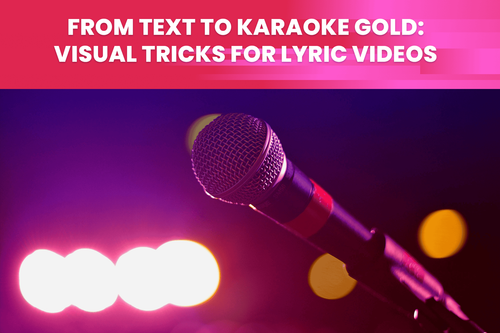So far, we know that a video is simply a collection of images shown one after another. Each image, or video frame, is made of hundreds, thousands, or even millions of pixels. Thus, the video can be conceptualized in terms of pixels. The illusion of motion is created by swiftly paging through a collection of static images.
Instead of trying to count each pixel individually, let’s do it line by line, so in a 1080p or 1080i video frame, there are 1080 lines of pixels. But what do “i” and “p” stand for? It stands for interlaced and progressive video, our fresh new topic.
In this text, we will explain all the differences between the mentioned types of videos and how we can make an interlaced video progressive, i.e., deinterlace one. And, of course, we will offer you the most straightforward solution on how to do this.
What is Interlaced Video?
Interlaced video scan shows even and odd scan lines as separate sets of lines, so the odd lines will be displayed on the screen first, and the even ones will fill in after.
You effectively double the perceived frame rate without providing more information by presenting every other video line. In addition, quickly showing each half-frame can trick the viewers into thinking there are more frames than there actually are.
History of Interlaced Video
Back when analog television was still in use, and most people used 480i or 576i on CRT monitors, interlaced transmissions were typical for TV channels and, even later, some DVDs. But wouldn’t displaying a single complete image per frame be simpler?
The bandwidth issue was a major contributing factor. Only a certain amount of data could be transmitted simultaneously over the coaxial cable or the airways.
By delivering only one-half of a frame at a time, interlaced video helps preserve bandwidth. In addition, earlier TVs could refresh the frame more frequently for the smoother motion because they could display 60 half frames per second rather than 30 full frames per second.
Pros and Cons of Interlaced Videos
Pros
Due to the persistence of the vision, interlacing can help to reduce flicker between frames.
Interlacing saves bandwidth by only sending half of a complete frame at once.
Cons
Interlacing can cause problems like combing - where the even lines of the next frame B have loaded onto a display, but the odd lines of the previous frame A are still being shown as well, giving you an image that’s half of the frame A and half of the frame B. Broadcasters in charge of sports would choose to display a lower quality progressive video rather than a higher quality interlaced video to save on bandwidth and avoid combing problems.
When viewing text, the line structure lines become more noticeable when the screen size is larger, affecting how well picture details are embodied and how the picture looks. This becomes an issue on modern displays that phisically are much larger than the old ones.
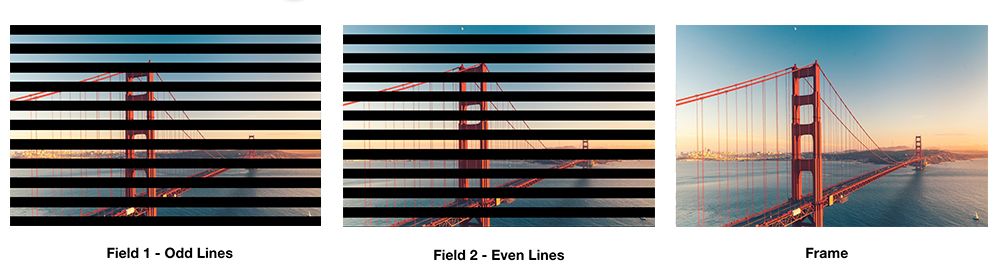
What is Progressive video?
Progressive scan displays the video frame line by line from top to bottom. Thus, it shows even and odd scan lines at the same time and sequentially, which means the entire video frame is shown at once.
Also called “non-interlaced,” all modern monitors and TVs support progressive video. The highest progressive format in everyday use is 2160p (commonly referred to as 4K).
History of Progressive Video
Modern LCD/LED flat panels only support progressive scanning. So how do they work with interlaced signals provided by cable or satellite TV services? Well, interlaced signals have to be deinterlaced.
Deinterlacing can be done by either the set-top box or the TV itself.
Typically, deinterlacing logic inside cable boxes won't be as good as your TV can offer. But even with a more excellent TV, it can still be possible to notice a reduction in picture quality when there is rapid movement on the screen, such as watching a sports event.
However, computers have no problem outputting 1080p signals. So whether using your laptop for gaming or watching Netflix, you won't have to worry about deinterlacing.
Pros and Cons of Progressive video
Pros
The progressive scan offers a more vibrant and realistic display. In addition, due to its full-frame transmission, it reduces flicker and artifacts.
Less flicker also implies less strain on the eyes after extended use.
The development of modern displays like LCDs and LEDs has made progressive technology lasting.
Cons
The system becomes more expensive and demanding due to the increased bandwidth requirements of progressive scanning.
Older interlaced videos must be de-interlaced in order to be shown on progressive screens.
Which Method is Better?
The present tells us who won the race. Progressive scan has always been a more simpler method, and interlaced scan appeared only due to technical bottlenecks of the past time.
Transmission bandwidth no longer presents a problem today so progressive videos and screens dominate the market. The only remaining interlaced videos are usually found in old videos. As most displays today are progressive, such old videos must go thorugh the deinterlacing process before showing on progressive screens.
Algorithms for De-interlacing
There are a bunch of different algorithms that can do this:
Field combination deinterlacing - merges the even and odd fields into a single frame. For example, converting 50i or 60i to 25p or 30p reduces the perceived frame rate by half.
Field extension deinterlacing - stretches each field (with only half the lines) across the entire screen to form a complete frame. It preserves the initial field rate while halving the image’s vertical resolution (50i or 60i is converted to 50p or 60p).
Motion compensation deinterlacing - uses increasingly sophisticated algorithms to find movement across fields, modifying techniques as necessary. Although it uses the most processing power, this produces the highest-quality product.
We love the motion compensation deinterlacing algorithm used in our favorite online video-enhancing tool!
How to Deinterlace Video?
TensorPix is helping this time as well for producing the highest-quality video content. The tool offers an AI filter based on a motion compensation algorithm that converts interlaced videos to progressive videos. If your video is interlaced, always use this filter, as other filters are optimized for progressive video.
Applying the Deinterlacer filter on an interlaced video, you get a new progressive video with interlacing artifacts removed in just a few clicks.
The Deinterlacer filter by TensorPix tool is best used on interlaced formats converted to progressive format (e.g., 720i -> 720p) and older digital footage from sources like VHS or Betacam.
It's recommended to deinterlace if applying any subsequent AI filters and the source is interlaced. If you don't deinterlace, the end result will have even more prominent interlacing artifacts, so pay attention to this.
Conclusion
Modern-day computers and monitors can display progressive video without much issue. Also, it’s pretty accessible to get a camera that shoots in a progressive format.
If you’re uploading to YouTube or anywhere on the web, you might as well use a camera that shoots in progressive forms, like a phone camera. Therefore, most internet creators default to progressive format.
In case you run into an older video that is in the interlaced format, de-interlace it to first to progressive format, and then you're good to go. TensorPix offers a very easy way to deinterlace videos that produces high quality progressive videos, ready to be used anywhere on the web.