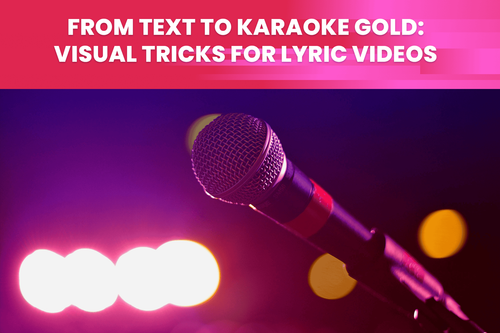Who doesn't like drones? Those small marvels of modern engineering have become a standard for creating a cinematic image. If you are doing weddings, sports, landscape, real estate, music videos, or travel videos, a drone is a piece of technology that brings your visual creations to the next level. But amidst all the excitement, some common problems are plaguing these airborne wonders, and people don't know how to fix them.
When someone buys a drone and starts to fly, they immediately expect to make beautiful and stunning shots they see on Instagram, YouTube, and TikTok. They are **unaware of the three most common problems ** that bring the quality of their footage's way down. Let's talk about a stutter, noise, and blurry video and see how you can stop them from happening or fix them with AI.
Here is an raw drone footage - How many issues can you see?
Stutter and judder are not the same problem
People usually don't know the difference between stutter and judder, which is why they can't find a solution to their problem. Judder refers to a jerky or shaky motion that occurs while watching a video. It is caused by a mismatch between the video content's frame rate and the refresh rate of the display device. For instance, when a video with a low frame rate is played on a display device with a higher refresh rate, it can lead to juddering. In such cases, the motion appears uneven and can spoil the viewing experience. So basically, the problems come from not knowing what kind of display your video will be playing.
On the other hand, stutter involves a disruption or interruption in a video's smooth flow of motion. It occurs due to various factors, such as dropped frames, inconsistent frame rates, or processing issues. It can also occur due to technical problems during video capture, editing, or playback, but shooting at a low frame rate is the most common cause of stutter. That is something that we can avoid before hitting the record button. You should change your frame rate setting from 25 or 30 fps to at least 50 or 60 frames of seconds.
Now, you will have a smooth video, but remember that you will also have larger files because you are capturing more data. Also, more data will drain your battery faster because processing that much data takes more processing power. But let's discuss the thing that gets on everyone's nerves, and that is video noise.
There is no simple way to fix noisy drone footage
We have already dived deep into video noise and how it troubles cinematography or photography enthusiasts, but now, let's put it into the drone context. First, for those who don't know, noise is a random variation in pixel brightness or color that does not represent the captured scene's actual features. Noise makes your footage buzzed, blurry, blocky, and bad overall, which means we are talking about unwatchable footage. When shooting with a camera, you can buy a lens with a lower aperture, bringing more light in. Unfortunately, drones don't work the same way... for now.
When it comes to choosing the correct aperture to use, most drone lenses perform their best at F/4 or F/5.6. This setting will provide you with the sharpest photos possible. However, in low-light conditions, you may want to use the widest aperture possible, which is usually F/2.8, and that is not the best aperture to have when shooting in darker conditions. So, what is the solution?
Lower-aperture drone lenses have yet to be created, which means you are stuck with F/2.8. However, there is an AI solution that we will discuss a bit later. We are coming to the last problem: how can we fix a blurry drone video?
When you find out that your footage is blurry, it's usually too late
Blurry footage can happen to anybody, but you do not want to be in that situation. Why? You will discover that you have captured your footage badly in the editing stage only during editing. You can spot the problems we previously mentioned right on the spot, but this one is hard to see on your drone display, especially in sunny weather. Unfortunately, when you encounter a problem like this in the editing room, it's too late... or is it? The good thing is that we usually talk about a small amount of blur, which our AI can fix.
How do you solve your drone problems with AI?
Now that you know your three most common problems regarding drone cinematography, let's imagine a situation. You are shooting a beautiful sunset and choose to shoot dynamic shots with 24 fps. Suns go down fast, and you are losing light, so you crank up that ISO. To top it all off, you have put your auto-focus somewhere in the distance, which usually confuses every camera. You won't be happy when you import your clips into editing software. A stuttering, noisy, and blurry image will be staring at you. This is how TensorPix can help you.
To fix these problems, you will use three of our AI filters:
- FPS Booster - it will add more frames so the image will look much smoother
- AI Denoise - helps in low light conditions and removes noise
- AI Deep Clean - sharpens your footage, and it can help with blocky and pixelated images
Here is a shor enhanced sample from the above footage. So let us know what do you think about the improvement?
When you use TensorPix for free, you can apply two filters to a single video. However, we recommend you consider subscribing to our Standard or Premium plan, as they offer more options for fixing your drone footage. By upgrading to our paid plans, you can take advantage of a broader range of features and tools that can help you achieve the best possible results with your aerial footage.
Also, the first credits are on us.