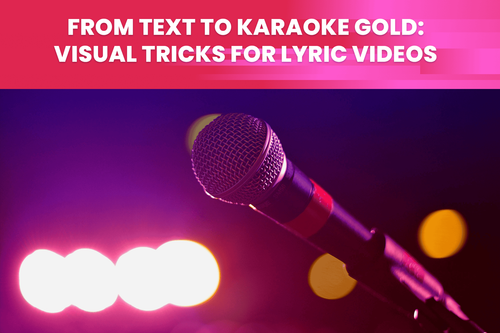How to avoid blur on the video and how to fix it with AI
Imagine walking into your studio after a great day of filming. You're excited to start editing all the beautiful footage you've captured. Once you throw yourself into the process of bringing your project to life through editing, you notice that a couple of shots would work better if they are zoomed in.
You start to zoom in, only to find a problem - your once-perfect shots are now blocky and pixelated! This issue can also occur when scaling up your footage, shooting in low light conditions, or downloading a video from social media. We are talking about a common problem in the film and TV industry, but also one that happens to many video enthusiasts who want clear footage of their home videos.
Ultimately, we have the same problem and a severe one. The good thing is that you don't have to worry because our tool, the Deep Clean filter, can help you with the following:
- Blurry footage
- Compression artifacts
- Noise
Before we dive deep into how the Deep Clean tool can fix a blurry video for good, let's discuss how you can prevent the problem from happening.
Making sure you have a great footage begins before recording
Just wait a minute before you hit the record button on the camera or even before starting your screen recording. There are two things that you need to keep in mind every time:
- Where will you publish your video?
- In what resolution am I recording
Those two questions will give you crucial answers because you absolutely always need to know the resolution you need to film and deliver your product. Today's standard is Full HD (1920 x 1080), and you should always strive to record in the highest resolution possible. Why?
The higher the resolution, the more you can manipulate the image in the editing phase, and the better TensorPix can solve your problem.
If you do not know your file formats, you know nothing
File format is a topic that breaks out of control really quickly. There are so many of them, but there is only one thing that you need to know when you are filming in FullHD. Always use .MP4 file format or H.264.
.MP4 file format gives you a high-quality video with a small file size. Also, most web and software applications universally accept this format, ensuring seamless compatibility across various devices.
But let's imagine you forgot all of this and have a blurry video to fix, or you have an old video you want to breathe some life into.
How to use the Deep Cleaner?
Once you register on TensorPix, you will see the video enhance option on the homepage. Clicking the button Try now will lead you to uploading your files. When you finish uploading your footage, you will see a wide range of our AI filters, but you only need AI Deep Clean for now. Turning on the Deep Clean filter, there are two options to choose from: Light and Pro, and we will explain the difference a bit later.
TensorPix isn't just about fixing your footage but having absolute control over it. Below the video trim option, there is an advanced button. By clicking on it, you have new things to choose from, which can be very important for you, and that is:
- resizing to a specific resolution
- adding film grain
- encoding quality
- output video format
- codec type
Now, when you have chosen your preferences, you only need to click the enhance button. Also, be sure you have seen how much credit you will spend.
We have also prepared a video tutorial for the visual types who want a step-by-step guide. Now, let's discuss what we have mentioned before. What is the difference between the Light and Pro versions of the Deep Cleaner?
Tutorial: AI Deep Clean Filter with TensorPix
How to decide when to use the Light and Pro versions of the Deep Cleaner filter
Pro and light versions of Deep Cleaner filters are different in terms of speed of processing, cost, and output quality. The Light version won't clean up the video like the Pro version, but it's faster and cheaper.
How much the Pro version will help you depends on the video quality you are working with, but it's essential for you to know that the Light version helps only with slight artifacts. If the video has a lot of compression artifacts, blur, or noise, then the Pro version is a logical choice,
we recommend that you always start with the Light version because the results will come quicker, you will save credits, and you will know if there is a need for the Pro version. Now, you are all set to clean your footage's tiniest details quickly and simply. If you haven't noticed, there is a Get Started button in the upper right corner where you can start your trial version of TensorPix. You can also click here and remember that the first couple of credits are on us!
Also, if you are an Adobe Express user, we recommend that you read a blog by Leo Krause, Outreach Coordinator at Adobe Express. Leo explains how you can combine Adobe Express and TensorPix.