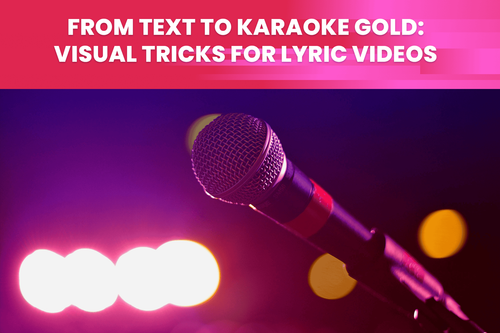Some moments are so incredible that we want to highlight them by making them last longer.
In this case, proper use of an AI slow-motion filter will come handy.

The quality of the slowed video will heavily depend on the FPS of the video and on how much we slow it down.
If the video has a high FPS (> 60) and we want to slow it down by half will look good. However, a video with 24 FPS slowed down by 2x will stutter and look "choppy".
While it’s easy to achieve high-quality slow motion when the video FPS is high, it’s much harder to do it for lower FPS videos. In such cases, it’s best to apply the Slow Motion filter as it will slow down the video without stuttering, even if the FPS is low in the beginning.
Here are rough guidelines:
- 120FPS, x2 slow down → no need for Slow Motion filter
- 60FPS, x2 slow down → no need for Slow Motion filter
- 30FPS, x2 slow down → apply Slow Motion filter
- 25FPS, x2 slow down → apply Slow Motion filter
- 20FPS, x2 slow down → apply Slow Motion filter
You can check the frame rate before you apply this filter, in the app.
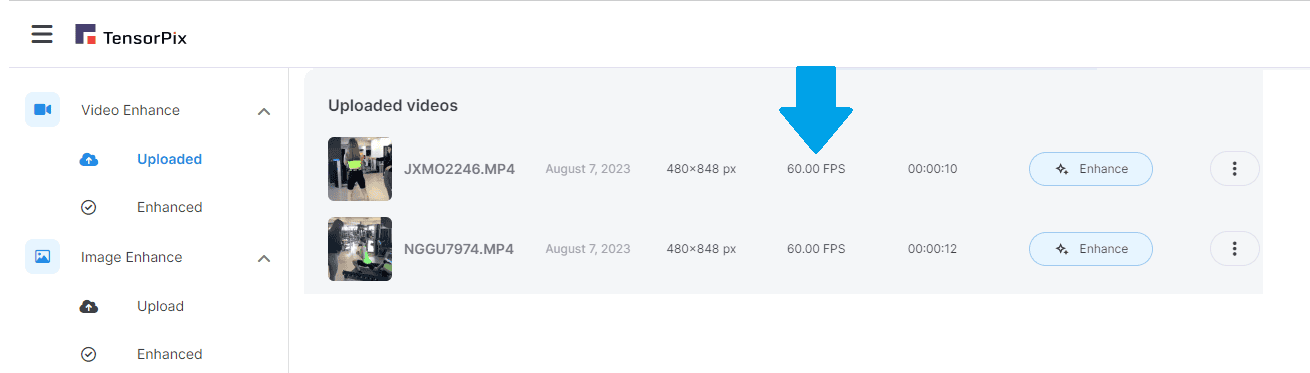
Find more on related article: How to Make Slow Motion Video From Any Video